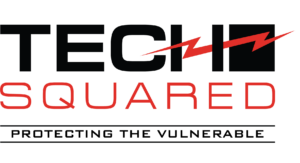Android devices are among the most feature-rich gadgets currently available. The vast majority can connect to mobile networks, but unfortunately, many service plans limit the amount of data you can use each month. If you want to avoid paying overage fees or suffering from slow connection speeds, you need to monitor how much data you’re using.
Here are three things you can do to track and subsequently optimize the amount of data you are using on your Android device.
Tip #1: Turn off or limit your mobile data consumption
Wi-Fi is one of the easiest ways to reduce data consumption and networks are everywhere nowadays. Even malls and shopping centers often offer free Wi-Fi. Android devices can automatically switch between cellular and Wi-Fi connections, there is always the chance that you may lose connection and switch to a data network without knowing.
Consider preempting this issue by disabling mobile data entirely. You can often accomplish this by pressing your finger along the top of the screen and dragging downward to reveal important phone settings, including enabling or disabling mobile data.
Another option is to open your Android’s Settings app and search for the menu that contains your mobile data configurations. From there you can turn off data entirely or set data limitations based on your service plan’s allowance.
Tip #2: Limit background data
Even if you don’t realize it, many of your apps use data while your Android device is locked. They keep running in the background and their data usage can take significant chunks out of your monthly allowance. To limit the use of background data:
- Open your Android’s Settings app.
- Select the Apps menu (the name varies based on the device manufacturer; look for the menu that lists all your apps).
- Tap on an app that you don’t want to use background data.
- Select Restrict app background data.
The apps menu provides lots of information about how much data various apps are using, both in the foreground and background. Even if you don’t use this menu to configure background data allowances, it’s a great place to learn about data hogs.
Tip #3: Use Chrome’s data compression
All Android devices have the Google Chrome web browser installed right out of the box. Before you consider trying another browser, keep in mind that Chrome has some of the best data-saving features. For example, when data compression is enabled, the websites you visit are sent to Google’s servers to ensure they are optimized for mobile devices and unnecessary information is removed.
To turn this feature on, open the Chrome app, tap the button with three horizontal dots in the upper right corner, then select Settings, followed by Data Saver, and toggle the On switch. Google claims this can save up to 60% of data usage in the browser and that it detects malicious websites and harmful content.
There are dozens of other ways you can protect yourself and save data when using your Android device. If you’d like additional help, contact us today.