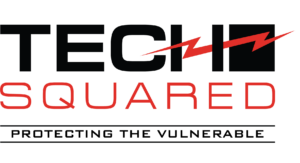Your Android phone is your life. It contains business documents, calendar reminders, and contacts you can’t afford to lose, but one unforeseen case of the butterfingers can wipe them out instantly. It’s wise to back up your data. Check out this guide to learn how to go about it.
Take advantage of cloud services
The best way to ensure your data is safe is to back it up in the cloud. When you power up your Android device for the first time, make sure to sign up for a Google account. This will give you access to 15 GB of free Google Drive storage, with optional additional space for a monthly fee.
Any Google Docs or Sheets file you create on your phone will automatically be saved to your Drive, so if you ever lose your phone, you can retrieve your files by simply signing in to your Google account from a different device.
If you’re not a fan of Google services, you can always opt for other cloud storage services like Dropbox or Office 365.
Backup your device settings
Another great thing about Android devices is you can back up their settings and preferences via Google Drive. These include screen lock passcodes, display preferences, language options, and approved Wi-Fi networks.
To confirm all these settings are saved to your Google account, go to the Backup section in system settings and enable “Back up to Google Drive.” This way, if you ever switch to a new phone or tablet, you can quickly restore all your device settings and preferences by signing in to your Google account.
Save your app data
If you have apps that contain important information, you can sync the data of those apps to your Drive. Simply go to the Backup section, look for App data, then enable the Automatic restore function.
Keep your contacts
Most contacts are saved on SIM cards or on the phone itself. To back them up, check if there’s a cloud syncing option in your Contacts app. If your phone doesn’t have it, install third-party services like Contact Backup, which can be found on the Google Play Store.
What if you don’t save your data in the cloud?
Although we highly recommend cloud services for data retrieval, your phone’s SD card does retain some information after it’s been deleted. You can restore deleted files by connecting your SD card to a desktop computer and using specialized recovery software. But this can be a complicated process unless you team up with Android experts like us.
For more services regarding data backup and mobile device management, call us today. We offer a wide array of solutions for Android phones.